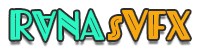WordPress Tutorial
How to install google Analytics on WordPress website – 2018
Google Analytics WordPress plugin is a easiest way to learn about your website. It seem difficult to you to install Google Analytics on WordPress, but this Article show you step by step the process to install Google Analytics on WordPress. I will show you how to use Google Analytics WordPress plugin for your WordPress site.
Steps to install Google Analytics WordPress plugin 👇
First Make sure you are signed up to Google Analytics, you can sign up using the link below:
(You will have to sign in with your google account) click on sign in and then click on analytics and you will be prompted to sign up. see this image below a fill up your detail on sign up page.
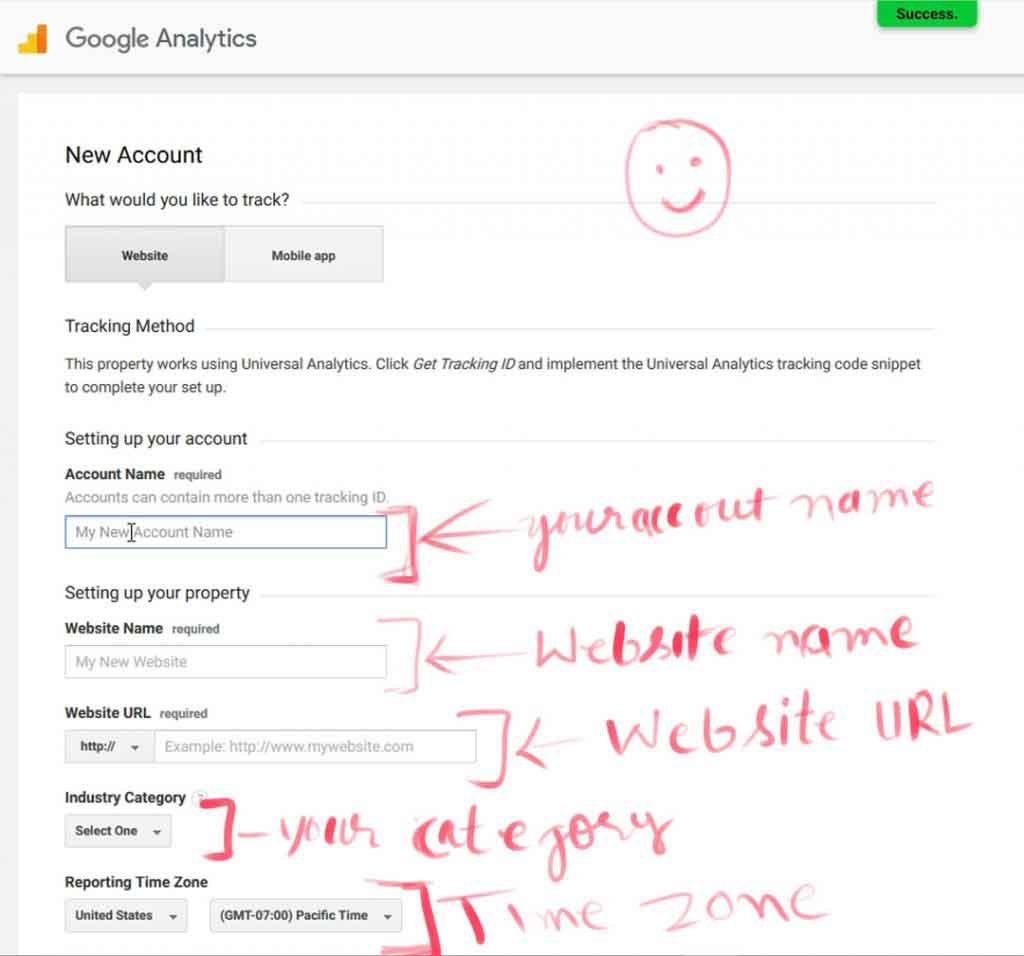
On the sign up page you will have to insert an account name, website name, url, and category for Google Analytics to know what to look for. Once you complete your signup then go back to your website and install and activate the Google Analytics Dashboard for WP plugin.
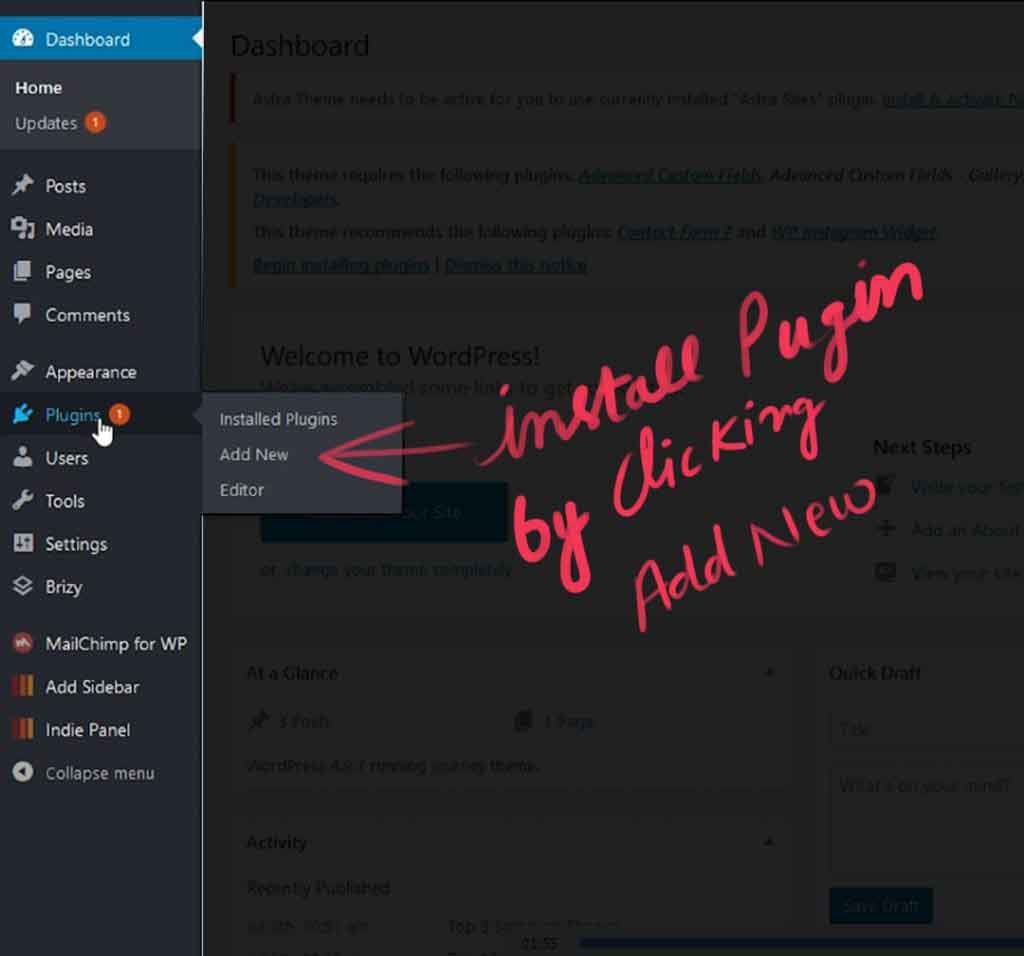
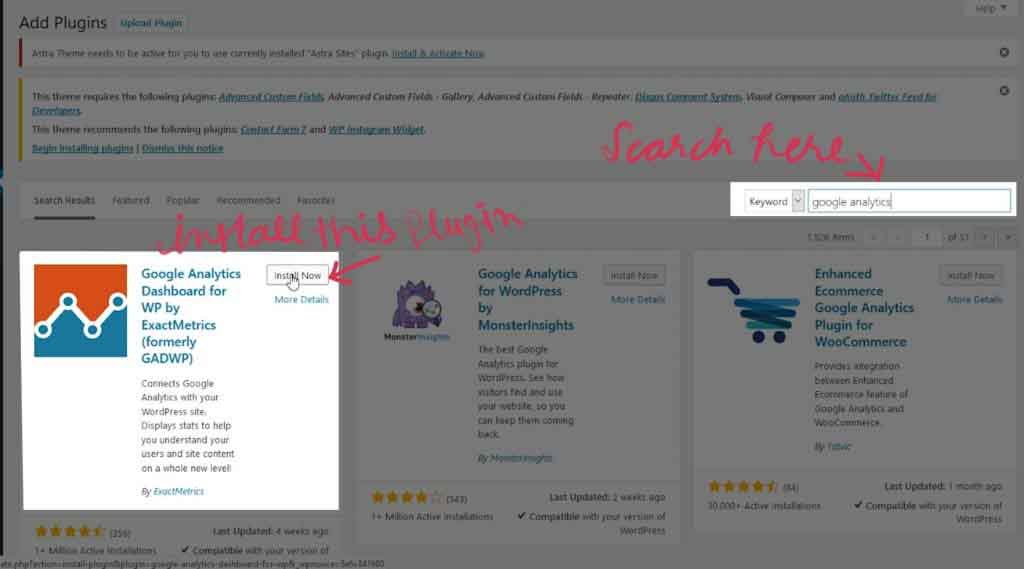
You can Download Google Analytics WordPress plugin as a .Zip file from below link as well
Google Analytics Dashboard for WP 👇
After install and activate this plugin, go to plugin and open
General Settings and then click on authorize plugin button, it will give you a link to get access code, click on the link and you will see your code, just copy your code and past on your Google Analytics plugin finally click on save changes at very bottom.

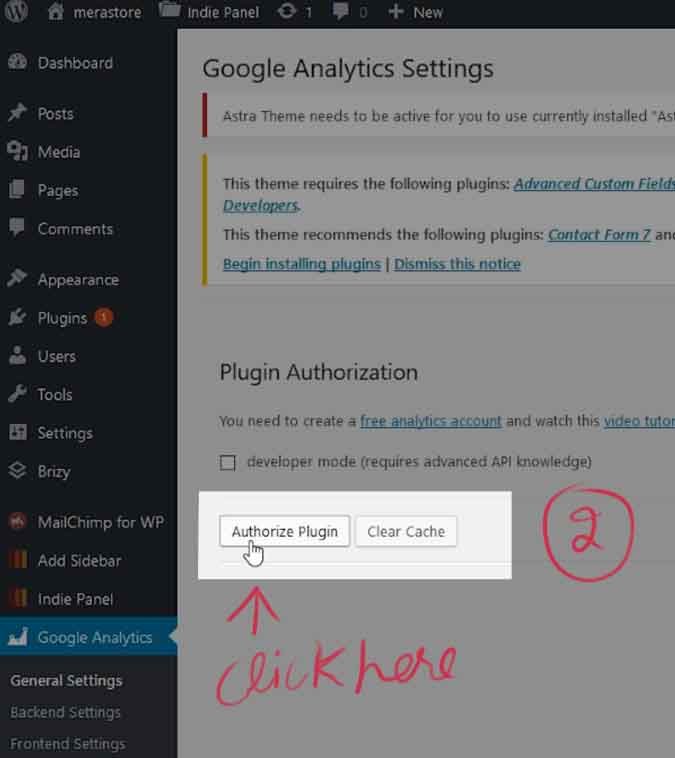
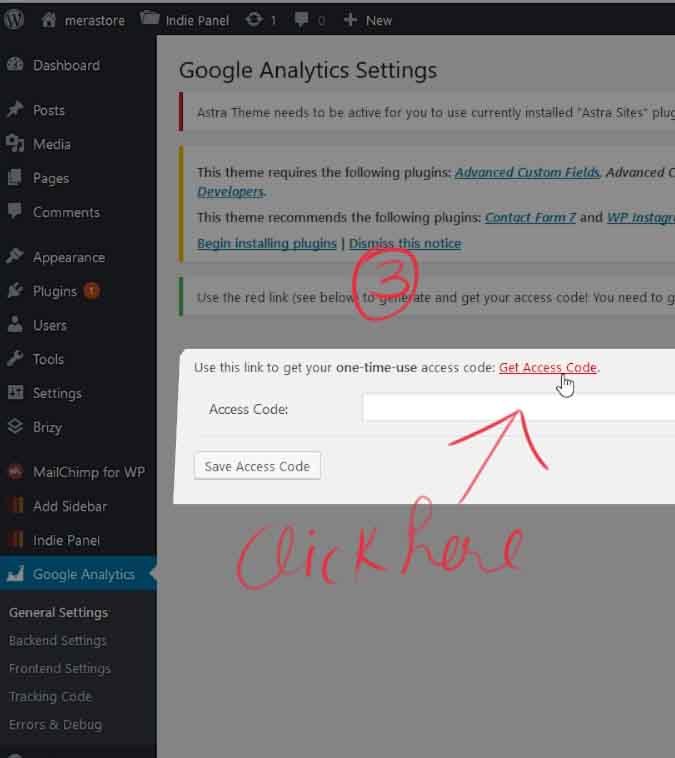
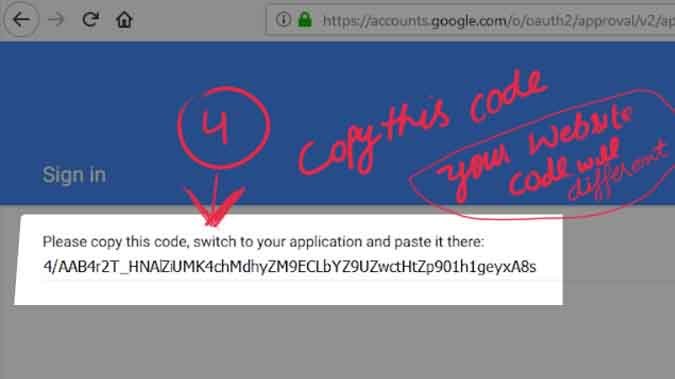

You have done everything.
Now you can see your website traffic by going to dashboard like this 👇
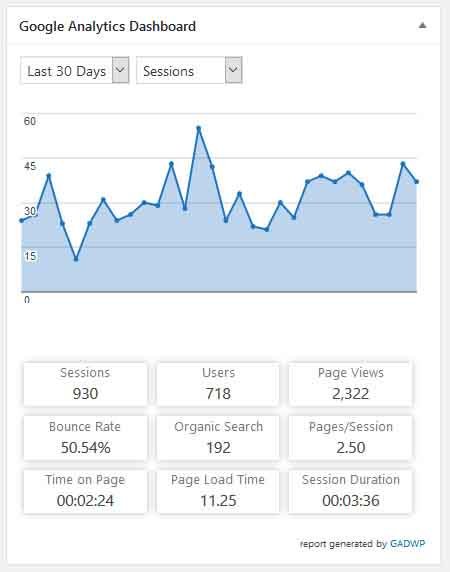
If you like to see video instead reading article check this video below 👇
If you like to read more article WordPress check the link below 👇
If you have any query regarding this article ask me in the comment section.
Check out our WordPress tutorials here