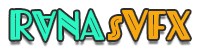WordPress Tutorial
Optimize PHP Max Input Vars WordPress: Boost Performance & Security
WordPress is an adaptable platform used by millions of websites worldwide. Optimizing its performance, speed, efficiency and security is essential; one way to do this is through increasing PHP max input vars settings.
PHP max input vars determines the maximum number of input variables that can be submitted simultaneously to a server. When this limit is reached, the server may reject requests that exceed it and cause incomplete form submissions or security breaches.
Optimizing PHP max input vars settings involves tailoring them to meet the unique needs of your website, leading to enhanced performance, security and user experience. Key Takeaways
Optimizing PHP max input vars settings can improve website performance and security.
PHP Max Input Vars defines the maximum number of input variables that can be sent simultaneously to a server, exceeding which can lead to incomplete form submissions or security breaches.
Table of Contents
Key Takeaways
- Optimizing PHP max input vars settings can improve website performance and security
- PHP max input vars determines the maximum number of input variables that can be sent to the server at once
- Exceeding the limit can result in incomplete form submissions or security breaches
Understanding PHP Max Input Vars in WordPress
When submitting forms on a WordPress website, your input data passes through PHP as server-side scripting language. PHP Max Input Vars is a configuration setting which determines how many form inputs PHP can handle at one time.
WordPress website owners need to pay special attention to this setting as it governs how the site processes form submissions, impacting user experience, performance and security. The default PHP Max Input Vars value is usually set at 1000; however this might not be sufficient for websites with complex forms or high traffic volumes.
Why Optimize PHP Max Input Vars in WordPress?
Optimizing PHP Max Input Vars in WordPress is important for several reasons. When these settings are too low, it can result in limited form submissions, causing users to encounter errors when submitting information. This can lead to a negative user experience and loss in potential leads or conversions. Furthermore, inadequate settings can cause security vulnerabilities, increasing the risk of data theft or website hacks.
On the other hand, when PHP Max Input Vars settings are too high, it can negatively impact site performance and slow down the website. This can lead to increased bounce rates and decreased search engine rankings, ultimately hurting the website's overall success.
Therefore, it is crucial to optimize PHP Max Input Vars in WordPress to strike a balance between user experience, security, and performance. By adjusting these settings effectively, site owners can ensure smooth form submissions, reduce security risks, and improve site speed and search engine rankings.
Checking Current PHP Max Input Vars Settings in WordPress
Before changing the PHP Max Input Vars settings in WordPress, it is essential that you first identify what they currently are. There are two methods available to you to do this – via WordPress' administrative dashboard or PHP configuration files.
Check PHP Max Input Vars Settings in WordPress Admin Dashboard
To check your PHP Max Input Vars settings in the WordPress admin dashboard, follow these steps:
- Login to your WordPress site as an administrator.
- Go to ‘Settings' and click on ‘PHP Settings' (or ‘PHP Options', depending on your hosting provider).
- Locate the ‘Max Input Vars' field and check the current value.
- If the value is not set or is lower than 1000, it is recommended to adjust it.
Check PHP Max Input Vars Settings via PHP Configuration Files
To check your PHP Max Input Vars settings via PHP configuration files, follow these steps:
- Login to your hosting account (cPanel, Plesk, etc.)
- Locate the ‘php.ini' file in the root directory of your WordPress site.
- Open the ‘php.ini' file and search for ‘max_input_vars'.
- Check the current value and adjust it if needed.
- If you cannot find the ‘php.ini' file, you can create a new one in the root directory with the following code:
max_input_vars = 3000
Replace ‘3000' with your desired value, and save the file as ‘php.ini'.
After checking your current PHP Max Input Vars settings, you can move on to determining the ideal value for your WordPress site.
Determining the Ideal PHP Max Input Vars Value for Your WordPress Site
Adjusting PHP Max Input Vars settings in WordPress involves selecting an optimal value that suits your website. Your decision depends on several factors, including form complexity and form field count as well as plugin usage and theme considerations.
One approach for determining an ideal value for your website's form fields is multiplying them by three and using that as your starting point number; however, complex forms containing multi-step forms may require further adjustments so as to prevent submission failures.
One additional consideration when optimizing PHP max input vars values for websites with plugins enabled is their number and types; some plugins may add extra form fields, increasing your required PHP max input vars value accordingly. Your website theme could also play an influential role if it contains custom form fields or page builders which increase this requirement.
WordPress experts typically suggest setting the PHP max input vars value to at least 5,000 for most websites. Depending on their complexity, however, this amount may need to be raised further if necessary. After making any updates to this value, be sure to test its effects thoroughly in order to ensure it does not surpass server capabilities or negatively affect performance of your site.
Adjusting PHP Max Input Vars in WordPress
Adjusting PHP Max Input Vars settings in WordPress can be accomplished using various means, most frequently by editing either the php.ini file, the.htaccess file or using plugins designed specifically for this task.
Note: Before making any changes, it is always advisable to back up your WordPress website in case anything goes wrong.
Method 1: Modifying php.ini file
The php.ini file is a configuration file used by PHP to manage its settings. To modify the PHP Max Input Vars value, you will need to locate and edit this file.
- Access your server's file manager or FTP client and navigate to the root directory of your WordPress installation.
- Look for the php.ini file. If it's not present, create a new file and name it php.ini.
- Add the following code to the file:
max_input_vars = 3000 - Change the value of max_input_vars to the desired number of input vars.
- Save the file and close it.
- Restart your web server to apply the changes.
Method 2: Modifying .htaccess file
If you don't have access to the php.ini file, you can modify the .htaccess file instead. The .htaccess file is another configuration file used by Apache web server.
- Access your server's file manager or FTP client and navigate to the root directory of your WordPress installation.
- Look for the .htaccess file. If it's not present, create a new file and name it .htaccess.
- Add the following code to the file:
php_value max_input_vars 3000 - Change the value of max_input_vars to the desired number of input vars.
- Save the file and close it.
- Restart your web server to apply the changes.
Method 3: Using plugins
If you're not comfortable with manually modifying files, you can use a plugin to adjust the PHP Max Input Vars settings. There are several plugins available, such as the WP Max Upload Size plugin or the WP PHP settings plugin.
- Log in to your WordPress dashboard and navigate to the Plugins page.
- Click on “Add New” to search for a PHP settings plugin.
- Install and activate the plugin of your choice.
- Find the plugin's settings page and locate the PHP Max Input Vars option.
- Adjust the value to the desired number of input vars.
- Save the changes and test your site to ensure everything is working as expected.
Regardless of the method you choose, it's important to verify that the changes have taken effect and that your site is functioning properly. In the next section, we'll discuss how to test these changes in WordPress.
Testing PHP Max Input Vars Changes in WordPress
After making any modifications to your PHP Max Input Vars settings in WordPress, it's vitally important that you perform extensive testing of any changes made. Failing to test could result in lost data or performance issues for your site.
Verifying that the changes have taken effect is the first step to success. One way of doing this is through checking the PHP Info page of WordPress admin dashboard or running a PHP script to output current values of max_input_vars setting; if these matches your desired setting then your changes have taken place successfully.
Next, carefully test your forms. Conduct tests on every field within your form to ensure it works as designed, check that submission works without error and ensure any data submitted has been saved in its appropriate location.
Make sure to test forms with multiple fields to make sure that the changes implemented are sufficient to handle the data submitted by users. If your form contains too many fields for its max_input_vars value to handle, issues could still persist even after increasing it appropriately.
Finally, after making changes to your PHP Max Input Vars settings, it's advisable to run performance tests on your site after making any modifications. Pay close attention to page load times and server response times; any discrepancies could require further adjustments or optimization measures.
Monitoring and Maintaining PHP Max Input Vars in WordPress
After optimizing PHP Max Input Vars settings in WordPress, it is essential to regularly monitor and maintain these settings to ensure optimal performance and security. Here are some tips for doing so:
- Review settings periodically: Check your PHP Max Input Vars settings regularly, especially after plugin or theme updates or if you notice any issues with form submissions.
- Keep backups: Regularly back up your WordPress site to ensure that you have a recent copy in case of any issues or data loss.
- Update plugins: Use efficient and regularly updated plugins to ensure compatibility with your PHP Max Input Vars settings.
- Minimize form fields: Limit the number of form fields to reduce the load on your server and minimize submission delays.
- Keep PHP and WordPress core up to date: Stay updated with the latest versions of PHP and WordPress core to ensure compatibility with your PHP Max Input Vars settings.
By implementing these best practices, you can ensure that your PHP Max Input Vars settings remain optimized and your WordPress site performs optimally with enhanced security.
Common Issues and Troubleshooting for PHP Max Input Vars in WordPress
While optimizing PHP Max Input Vars in WordPress can improve site performance and security, users may encounter common issues when adjusting these settings. Here are some troubleshooting techniques to address these problems:
Exceeding the Maximum Limit
A common issue users face when adjusting PHP Max Input Vars in WordPress is exceeding the maximum limit. If this happens, PHP will display a warning message such as “Input vars exceeded” and prevent any further form submissions.
To fix this issue, users can increase the PHP Max Input Vars limit via the server's php.ini file or .htaccess file. If these files are not accessible or editable, users can contact their hosting provider for assistance. Alternatively, users can try reducing the number of form fields or disabling unnecessary plugins that may consume too many input vars.
Incomplete Form Submissions
Another issue users may face is incomplete form submissions. When PHP Max Input Vars are not set high enough to handle the amount of data being submitted, some form submissions may fail or lose data.
To address this issue, users should ensure that their PHP Max Input Vars settings are set high enough to accommodate the amount of data being submitted. Users should also use efficient plugins that minimize the amount of input vars used and regularly monitor their site's performance to detect any potential issues.
Server Error Messages
Finally, users may encounter server error messages when making adjustments to PHP Max Input Vars settings. These error messages can be caused by a variety of factors, such as misconfigured files or conflicting plugins.
To troubleshoot this issue, users should first check their error logs to identify the source of the error message. They can then try disabling conflicting plugins or reverting to a previous version of the PHP configuration files. If the issue persists, users should seek assistance from their hosting provider or consult with a WordPress developer for further guidance.
Best Practices for PHP Max Input Vars Optimization in WordPress
Optimizing PHP Max Input Vars is crucial for the optimal functioning of your WordPress website. Here are some best practices to follow:
- Regular backups: It is essential to take regular backups of your WordPress site to avoid any data loss due to wrong PHP Max Input Vars settings.
- Efficient plugins: Use lightweight, well-coded plugins that won't result in unnecessary form fields, which can increase the number of PHP max input vars and affect your site's performance.
- Minimize form fields: Avoid using too many form fields, which can lead to an increase in PHP max input vars, slowing down your site or even resulting in errors.
- Keep PHP and WordPress core updated: Regular software updates keep your site running smoothly and reduce the risk of conflicts with other plugins and themes, which can cause problems with PHP Max Input Vars settings.
By following these best practices, you can ensure that your WordPress site is optimized for performance, security, and proper handling of form submissions.
Security Considerations for PHP Max Input Vars in WordPress
Adjusting PHP Max Input Vars settings in WordPress can significantly impact the security of your website. This change can create new security vulnerabilities, potential data breaches and expose your website to various attacks. Hackers can use manipulated form submissions to inject malicious code into your site or insert spam links, which can significantly impact your SEO rankings.
When adjusting PHP Max Input Vars, it is crucial to take all necessary precautions to ensure that your website is not vulnerable to malicious attacks. If you're not familiar with how to adjust these settings, consult an expert or your hosting provider for guidance. It's also crucial to keep your WordPress plugins and themes updated to avoid any security breaches or vulnerabilities.
Additionally, consider implementing extra security measures such as using SSL encryption, regularly backing up your website, and using a security plugin to mitigate any potential risks.
Benefits of Optimized PHP Max Input Vars in WordPress
Optimizing PHP Max Input Vars in WordPress can have several benefits for your website. Here are some of the key advantages:
| Benefits | Explanation |
|---|---|
| Improved Site Performance | By adjusting PHP Max Input Vars settings, you can ensure that your website handles form submissions more smoothly and efficiently. This can result in faster page load times, reducing bounce rates and improving user experience. |
| Enhanced User Experience | When your website can handle form submissions effectively, your users are less likely to experience errors or data loss. This can help improve user satisfaction and encourage them to engage more with your website. |
| Reduced Security Risks | Unoptimized PHP Max Input Vars can potentially expose your website to security vulnerabilities. By optimizing these settings, you can reduce the risk of malicious attacks or data breaches. |
| Better Handling of Form Submissions | When you have optimized PHP Max Input Vars settings, your website can handle larger or more complex form submissions with ease. This can help prevent data loss or form submission failures, providing a more seamless and reliable user experience. |
By implementing the techniques discussed in this article, you can realize these benefits and maximize the potential of your WordPress website.
Impact of PHP Max Input Vars on WordPress SEO
PHP Max Input Vars settings play an essential part in WordPress SEO. They have an effect on user experience, page load speed and overall performance – which all play key roles for search engine rankings.
PHP Max Input Vars that aren't optimized can lead to slow page loads and limited form submissions, creating a poor user experience and increasing bounce rates, as well as impacting SEO performance and potentially blacklisting by search engines – potentially devastating SEO rankings and credibility in the process.
On the other hand, optimizing PHP Max Input Vars settings enables faster form submissions, faster page loads times and overall better website performance. This in turn can lead to improved user experiences, engagement levels and lower bounce rates; all contributing to increased search engine rankings and SEO performance overall. It is therefore essential that WordPress users optimize PHP Max Input Vars settings in order to enhance SEO performance.
Keeping Up with PHP Max Input Vars Updates in WordPress
PHP Max Input Vars is a critical setting in WordPress that can impact site performance, security, and user experience. Given its significance, it is essential to keep up with the latest updates and news related to PHP Max Input Vars in WordPress.
The WordPress community is constantly working to improve the platform and address potential vulnerabilities and performance issues related to PHP Max Input Vars. To stay informed, users can take advantage of various resources and channels, including:
- WordPress.org: The official WordPress website offers a wealth of information on PHP Max Input Vars, including tutorials, best practices, and support forums.
- Plugin and Theme Developers: Plugin and theme developers are often among the first to adopt new PHP Max Input Vars updates and may provide relevant advisories or updates to their users.
- WordPress News Websites: Several websites offer regular news and updates on WordPress, including changes related to PHP Max Input Vars in WordPress.
By staying up to date with the latest information on PHP Max Input Vars in WordPress, users can ensure they are taking advantage of the latest features, optimizations, and security enhancements.
Conclusion
Optimizing PHP Max Input Vars settings in WordPress is crucial for optimizing site performance and security. By adjusting these settings, users can prevent data loss, improve form submissions, and reduce security risks.
Through this article, we have explored the significance of PHP Max Input Vars in WordPress and discussed why it is important to optimize them. We have also covered methods to check, adjust, and maintain these settings, along with troubleshooting techniques and best practices.
Optimized PHP Max Input Vars settings not only improve site performance and enhance user experience, but also have a positive impact on SEO. By keeping up with updates and staying informed about the latest developments, users can maximize the potential of their WordPress websites.
We urge readers to take action and implement the techniques discussed in this article. By optimizing PHP Max Input Vars settings, users can unlock the full potential of their WordPress websites and ensure optimal performance and security.
FAQ
Q: What are PHP Max Input Vars in WordPress?
A: PHP Max Input Vars are settings in WordPress that determine the maximum number of input variables that can be accepted during form submissions.
Q: Why is it important to optimize PHP Max Input Vars in WordPress?
A: Optimizing PHP Max Input Vars in WordPress is important to prevent limited form submissions, improve site performance, and enhance security by preventing potential vulnerabilities.
Q: How can I check my current PHP Max Input Vars settings in WordPress?
A: You can check your current PHP Max Input Vars settings in WordPress by following step-by-step instructions provided in the WordPress admin dashboard or via PHP configuration files.
Q: How do I determine the ideal PHP Max Input Vars value for my WordPress site?
A: To determine the ideal PHP Max Input Vars value for your WordPress site, consider factors such as the number of form fields, plugins, and theme usage. You can also refer to common values used by WordPress experts.
Q: How can I adjust PHP Max Input Vars in WordPress?
A: You can adjust PHP Max Input Vars in WordPress by modifying the php.ini file, .htaccess file, or using plugins specifically designed for this purpose. Follow the step-by-step instructions provided, and take precautions during the process.
Q: Why is it important to test PHP Max Input Vars changes in WordPress?
A: Testing PHP Max Input Vars changes in WordPress is important to verify if the adjustments have taken effect and to ensure proper functionality of forms and data submission.
Q: How can I monitor and maintain PHP Max Input Vars in WordPress?
A: You can monitor and maintain PHP Max Input Vars in WordPress by regularly reviewing these settings, especially after plugin or theme updates, to ensure optimal performance and security.
Q: What are some common issues and troubleshooting techniques for PHP Max Input Vars in WordPress?
A: Common issues related to PHP Max Input Vars in WordPress include exceeding the maximum limit. Solutions to these issues include adjusting the PHP Max Input Vars value and optimizing form submissions.
Q: What are some best practices for PHP Max Input Vars optimization in WordPress?
A: Best practices for PHP Max Input Vars optimization in WordPress include taking regular backups, using efficient plugins, minimizing form fields, and keeping PHP and WordPress core up to date.
Q: What are the security considerations for PHP Max Input Vars in WordPress?
A: PHP Max Input Vars settings in WordPress can have security implications related to form submissions. Enhance security by following recommended practices while adjusting these settings.
Q: What are the benefits of optimized PHP Max Input Vars in WordPress?
A: Optimized PHP Max Input Vars in WordPress offer benefits such as improved site performance, enhanced user experience, reduced security risks, and better handling of form submissions.
Q: How does PHP Max Input Vars impact WordPress SEO?
A: PHP Max Input Vars can impact WordPress SEO by affecting user interaction, site speed, and overall SEO performance. Optimizing these settings is crucial for better search engine rankings.
Q: How can I stay up to date with PHP Max Input Vars updates in WordPress?
A: Stay informed about PHP Max Input Vars updates in WordPress by utilizing available resources and following recommended practices to stay updated on the latest news and developments.