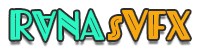Dropshipping Tutorial
A Step-by-Step Guide to Creating a Dropshipping Website with Shoplazza

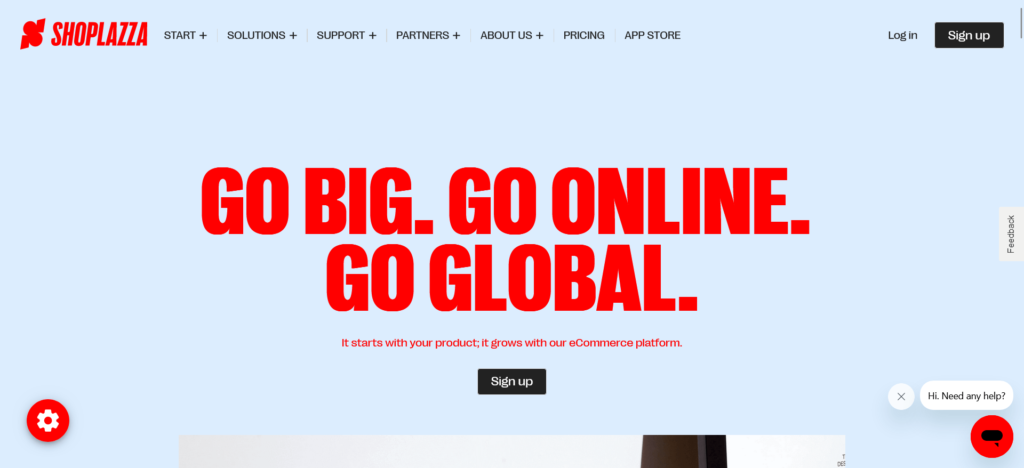
Table of Contents
Introduction:
Welcome to today's blog post! We will walk you through the steps for creating a Dropshipping website using Shoplazza, a platform known for its incredible features and user-friendly functionality. Shoplazza is a fantastic alternative to Shopify, even for beginners. In this comprehensive guide, we'll detail each step to show you just how simple it is to build your own dropshipping website with this platform. We'll also show you how to publish a free Android dropshipping app onto the Google Play Store if you're interested in learning something new. Let's dive in and experience the thrill of creating your own dropshipping website with Shoplazza!
Section 1: An Overview of Website Design
The header section is at the forefront of any website. It includes an announcement area, customizable logo space, and a menu bar for easy navigation. Icons for search, profile login, or social media handles may also be included here.
Your website will display a visually appealing array of various categories and products. You can personalize up to six distinct categories on your homepage. Additionally, there's a dedicated section to highlight single products to attract more visitors.
Shoplazza offers two features to engage its audience: Eye-Catching Banners and Featured Collections. The Banner Area can display high-resolution product images. Below that, the Featured Collections area allows you to showcase various collections. When users hover over a product, they can view additional images, title information, and the price.
Engaging Sections for Visitors
Further down your website is a newsletter subscription feature where visitors can sign up for your updates. You also have the option to include a news section to promote products or share blog posts. Lastly, a customer review feature can add credibility and trustworthiness to your business website.
1.5 Highlighting Products and Multiple Subscriptions
At the bottom of your page, you can add a three-column section for product images or other content of interest. You can also customize your website to include multiple subscription forms if needed.
Footer Area
Finally, the Footer Area allows you to display key pages such as About Us, Contact Us, and Privacy Policy. This section can also provide contact details like phone numbers, emails, and live chat support if available. This section also displays accepted payment gateways and copyright sections.
Section 2: Unveiling the Product Page
Once you've created an appealing homepage, it's crucial to optimize the product page, as it plays an integral part in converting visitors into customers.
2.1 Product Description and Images
The product page provides an excellent opportunity to provide detailed product information and attractive images.
At the bottom of a product page, users will find recommendations for similar items, which can encourage them to make additional purchases.
Shoplazza offers an intuitive checkout page designed for seamless transactions. Customers can quickly select product variants and quantities, and apply coupon codes without any confusion. Plus, it integrates with trusted payment gateways like PayPal for secure debit/credit card payments.
Importing Products into Your Store:
We will utilize the CJ Dropshipping app to import products into your store. To install, go to your Shoplazza backend Apps section and search for “CJ Dropshipping.” Install it and follow the authorization process before listing it in your installed apps section.
To import products from CJ Dropshipping, go to the Products section in Shoplazza and click “All Products.” As no products are listed here yet, switch over to CJ Dropshipping in a separate tab and login as usual before returning to the Shoplazza backend.
Once you are in the CJDropshipping app, hover over “Authorization” and choose “Shoplazza.” Close any other tabs related to CJ Dropshipping before clicking “Add Store.” Copy and paste your store address directly from Shoplazza into this section before selecting “Authorize,” scrolling down, and finally choosing “Install App.”
After installing CJ Dropshipping, close its tab and return to the Shoplazza website. Refresh the page to see that the CJ Dropshipping app is listed under the installed apps section.
Now, let's import products from CJ Dropshipping into our Shoplazza store. Return to the Products section and click “All Products,” which will show no products listed. To import these, we need to visit CJ Dropshipping's website directly.
CJ Dropshipping's website allows you to explore various product categories. For example, you can explore “iPhone 7 Plus” or “iPhone X” cases by browsing and selecting any that catch your eye for importation; you can either add them directly into your queue or list them directly.
Let's click “List” for a product and open its product page as an example. Here, you can select your store and collection (if necessary, create one by clicking “Add New”). You can also choose product variations, prices, shipping details, and recommended listing prices before clicking “Confirm and List It!” Once you are satisfied with everything, click “List It!”
Replicate this process for all other products you would like to import by either adding them directly or adding them to the queue. Imported items will appear under “All Products” in the Shoplazza backend; refresh the page as necessary for viewing.
If we look at Collections, we can see the iPhone case collection with imported items inside. CJ Dropshipping or any other dropshipping suppliers you work with can provide additional products for your Shoplazza store.
Customizing Your Website: Now, let's customize our website further, including the header, footer, and other sections. To do so, visit the Customize section in the Shoplazza backend.
Under Customize, you'll find multiple sections you can edit. Let's start with the Announcement, where you can add or remove social media icons, change text content, and customize styling. Make any adjustments you desire!
Let's customize our header section now. Adding a logo, editing the navigation menus, and making other modifications that align with your brand can be achieved within minutes. Click on the header section, upload or select product images as your logo source, and make any necessary modifications. Alternatively, go into the Shoplazza backend navigation section and edit accordingly.
From here, the Customize section lets you edit various sections such as Hero Slideshow, Collection List, Featured Collection, Newsletter, Our Brand, and Customer Reviews. Each provides options to edit text, images, colors, and links. Feel free to experiment and make changes that best represent your brand and products!
Don't forget to set up shipping and payment gateways for your store. In the Shipping section, you can create shipping profiles, set shipping zones, and define rates. You may also have the option to offer free or specific cost-based shipping. In Payments, select payment gateways like Stripe and PayPal to accept customer payments directly.
As you continue customizing your store, remember to save and preview regularly to check how your changes look before continuing. Any necessary adjustments can always be made later.
Marketing and Promotion:
Once your customizations have been finalized, it's time to focus on marketing and promoting your Shoplazza dropshipping store. Shoplazza provides various marketing tools as well as integrations with platforms such as Google, Facebook, and TikTok. These will allow you to reach your target audience and boost sales. Visit your Shoplazza backend's Marketing section to access these tools and use them effectively.
Shoplazza offers analytics and reporting features that provide invaluable insights into your store's performance. This includes visitor stats, order details, total sales data, and visitor count information. With these insights, it becomes much easier to make informed decisions and optimize your marketing strategies.
Remember to create and publish essential pages like your Privacy Policy, Refund Policy, Terms of Service Agreement, and About Us. These are important for customer protection and legal compliance. You can easily create these documents with Shoplazza's backend Pages feature.
Conclusion:
Establishing a Shoplazza dropshipping store can be both engaging and profitable. Its user-friendly interface, comprehensive features, and seamless integration with dropshipping suppliers like CJDropshipping provide all the tools you need to start and operate an effective online business.
Through this guide, we covered all the essential steps to create your store, import products, customize your website, set up shipping and payment gateways, and explore marketing tools. It is crucial that your store remains current in today's ever-evolving e-commerce landscape by continually optimizing and updating it to suit your customers' needs and preferences.
Happy selling with Shoplazza!
Watch the video tutorial:
FAQs:
Q: What is Shoplazza?
A: Shoplazza is an e-commerce platform that allows individuals and businesses to create their own online stores. It is user-friendly and provides a wide range of tools for managing and optimizing an online store.
Q: Is it difficult to import products into a Shoplazza store?
A: No, it is relatively easy to import products into a Shoplazza store, especially with apps like CJ Dropshipping. The platform allows for a seamless integration process to import products.
Q: What are some advantages of using Shoplazza?
A: Some advantages of Shoplazza include its user-friendly interface, extensive customization options, integrated marketing tools, and seamless integration with various dropshipping suppliers.